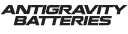Porsche 944S2 DIY Tuning.
#1
Thread Starter
Addict
Rennlist Member
Rennlist
Small Business Partner
Rennlist Member
Rennlist
Small Business Partner
Joined: May 2006
Posts: 5,252
Likes: 6
From: Denver
Ok, I had the opportunity to get the DIY tuning package for the S2 done, and it is packaged and attached in a .zip file:
TunerPro Bundle
In the zip file there should be the files needed to get started tuning with TunerPro!


This walk through is simply a quick guide for getting TunerPro running and using it with the 944S2.
In order to tune your 944S2, you will need the following:
Laptop computer w/ USB port
TunerPro 5.x
Ostrich 2.0 (or eprom burner)
First , unzip the bundle to a familiar location, such as the desktop. Next, install the TunerPro software included in this bundle. Follow the prompts and necessary directions.
Now plug in the Ostrich to your laptop. Most likely you will need to be connected to the internet so your computer can download the drivers for the Ostrich. Start TunerPro and make sure it recognizes the Ostrich. TunerPro outputs its hardware connection status in lower left hand corner:

If TunerPro says “hardware not found” and the Ostrich is connected to your computer, then click on the ‘hardware plug’ in the toolbar:

Once your computer and TunerPro recognizes the Ostrich, you need to setup TunerPro for the 944S2. Included in the bundle are the necessary files. The first is the definition file. This is the file that tells TunerPro how to interpret the values in the 944S2 binary file. To load this file, press ‘XDF’ next to ‘File’ in the toolbar. Now choose ‘Select XDF’, direct TunerPro to the unzipped bundle.

You should the XDF file, 944S2 DME limited.xdf. Select the .xdf, your screen should now look like this:

Next we load the 944S2 binary, or ‘.bin’ file. This is the actual data that the DME uses, and what we will be tuning. Under the ‘File’ menu, select ‘Open Bin’. Now direct TunerPro to the unzipped bundle, and select the correct .bin file.

Check that we have loaded everything correctly by double-clicking on an item in the left.

Now, each item has comments, if you do not have a ‘Item Comments’ window, click on ‘View’ then ‘Item Comments’, or press F10.
To change a value, click on the item, change the value, then click ‘save’ in the window. This saves the changes to the .bin. Once you have made any desired changes, save the file by pressing ‘File’, ‘Save Bin’. Then upload the new .bin to the Ostrich. This is done with one click of the ‘upload arrow’:

Note, you do not have to save the .bin before sending it to the Ostrich, but you do have to save any individual value changed for it to have effect.
The Ostrich will also do data-tracing, which works quite well with the 944S2. Using this, TunerPro will highlight which exact cell your car is using at any given time. To turn this on, bring up a table, then click on the "A" for toggling address hit tracing.

This works for any one table at a time, and makes tuning significantly simpler, by taking out the guess work.
The Ostrich simply plugs into the factory EPROM socket. The most important thing is to install the Ostrich in the correct direction. The red line on the ribbon cable should be towards the notch on the DME socket.
When tuning, make small changes at a time, and avoid large changes between adjacent cells! DIY tuning can and should be a fun, learning experience. BUT be careful, as you alone are completely responsible for your engines health, I am not responsible for your actions. For the DIY’er, at minimum, I suggest a Wide-Band O2 (WBO2) sensor. A WBO2 is imperative for proper air-fuel tuning. And at the price of current WBO2s, it would be foolish to not have one.
Finally, my hope is that this DIY will get more people interested in tuning the 944S2, and provide more knowledge for the average end-user. Building a community of knowledge can only help fellow enthusiasts.
Please feel free to contact me with any questions, comments or opinions. Preferable, post your questions and comments here, as it will probably help out others.
-Rogue
TunerPro Bundle
In the zip file there should be the files needed to get started tuning with TunerPro!


This walk through is simply a quick guide for getting TunerPro running and using it with the 944S2.
In order to tune your 944S2, you will need the following:
Laptop computer w/ USB port
TunerPro 5.x
Ostrich 2.0 (or eprom burner)
First , unzip the bundle to a familiar location, such as the desktop. Next, install the TunerPro software included in this bundle. Follow the prompts and necessary directions.
Now plug in the Ostrich to your laptop. Most likely you will need to be connected to the internet so your computer can download the drivers for the Ostrich. Start TunerPro and make sure it recognizes the Ostrich. TunerPro outputs its hardware connection status in lower left hand corner:

If TunerPro says “hardware not found” and the Ostrich is connected to your computer, then click on the ‘hardware plug’ in the toolbar:

Once your computer and TunerPro recognizes the Ostrich, you need to setup TunerPro for the 944S2. Included in the bundle are the necessary files. The first is the definition file. This is the file that tells TunerPro how to interpret the values in the 944S2 binary file. To load this file, press ‘XDF’ next to ‘File’ in the toolbar. Now choose ‘Select XDF’, direct TunerPro to the unzipped bundle.

You should the XDF file, 944S2 DME limited.xdf. Select the .xdf, your screen should now look like this:

Next we load the 944S2 binary, or ‘.bin’ file. This is the actual data that the DME uses, and what we will be tuning. Under the ‘File’ menu, select ‘Open Bin’. Now direct TunerPro to the unzipped bundle, and select the correct .bin file.

Check that we have loaded everything correctly by double-clicking on an item in the left.

Now, each item has comments, if you do not have a ‘Item Comments’ window, click on ‘View’ then ‘Item Comments’, or press F10.
To change a value, click on the item, change the value, then click ‘save’ in the window. This saves the changes to the .bin. Once you have made any desired changes, save the file by pressing ‘File’, ‘Save Bin’. Then upload the new .bin to the Ostrich. This is done with one click of the ‘upload arrow’:

Note, you do not have to save the .bin before sending it to the Ostrich, but you do have to save any individual value changed for it to have effect.
The Ostrich will also do data-tracing, which works quite well with the 944S2. Using this, TunerPro will highlight which exact cell your car is using at any given time. To turn this on, bring up a table, then click on the "A" for toggling address hit tracing.

This works for any one table at a time, and makes tuning significantly simpler, by taking out the guess work.
The Ostrich simply plugs into the factory EPROM socket. The most important thing is to install the Ostrich in the correct direction. The red line on the ribbon cable should be towards the notch on the DME socket.
When tuning, make small changes at a time, and avoid large changes between adjacent cells! DIY tuning can and should be a fun, learning experience. BUT be careful, as you alone are completely responsible for your engines health, I am not responsible for your actions. For the DIY’er, at minimum, I suggest a Wide-Band O2 (WBO2) sensor. A WBO2 is imperative for proper air-fuel tuning. And at the price of current WBO2s, it would be foolish to not have one.
Finally, my hope is that this DIY will get more people interested in tuning the 944S2, and provide more knowledge for the average end-user. Building a community of knowledge can only help fellow enthusiasts.
Please feel free to contact me with any questions, comments or opinions. Preferable, post your questions and comments here, as it will probably help out others.
-Rogue
#3
Thread Starter
Addict
Rennlist Member
Rennlist
Small Business Partner
Rennlist Member
Rennlist
Small Business Partner
Joined: May 2006
Posts: 5,252
Likes: 6
From: Denver
I do not know if this will work with the S...
The S chip I have is not the same as the S2, which would lead me to believe that this DIY won't work for the normal S, only the S2.
The S chip I have is not the same as the S2, which would lead me to believe that this DIY won't work for the normal S, only the S2.
#4
Cheers Rogue - well done! Gives me something to play with over the holiday season. Should be a good start to my supercharger project.
Just tried to unzip the file and it fails...????
Just tried to unzip the file and it fails...????
Last edited by Eric_Oz_S2; 12-17-2010 at 05:24 AM.
Trending Topics
#8
A 16V S (The 2.5L) - sorry for changing the topic of the thread for a sec- Im exploring how this one for the S2 works right now haha!! Do let me know what you find from the S chip - Very interesting Rogue_Ant!! This definitely brings the level of difficulty down alot for the DIY'er!
#14
Rennlist Member
Joined: Jul 2001
Posts: 2,120
Likes: 4
From: Brisbane, Australia (Formerly: Sunnyvale, CA)